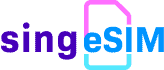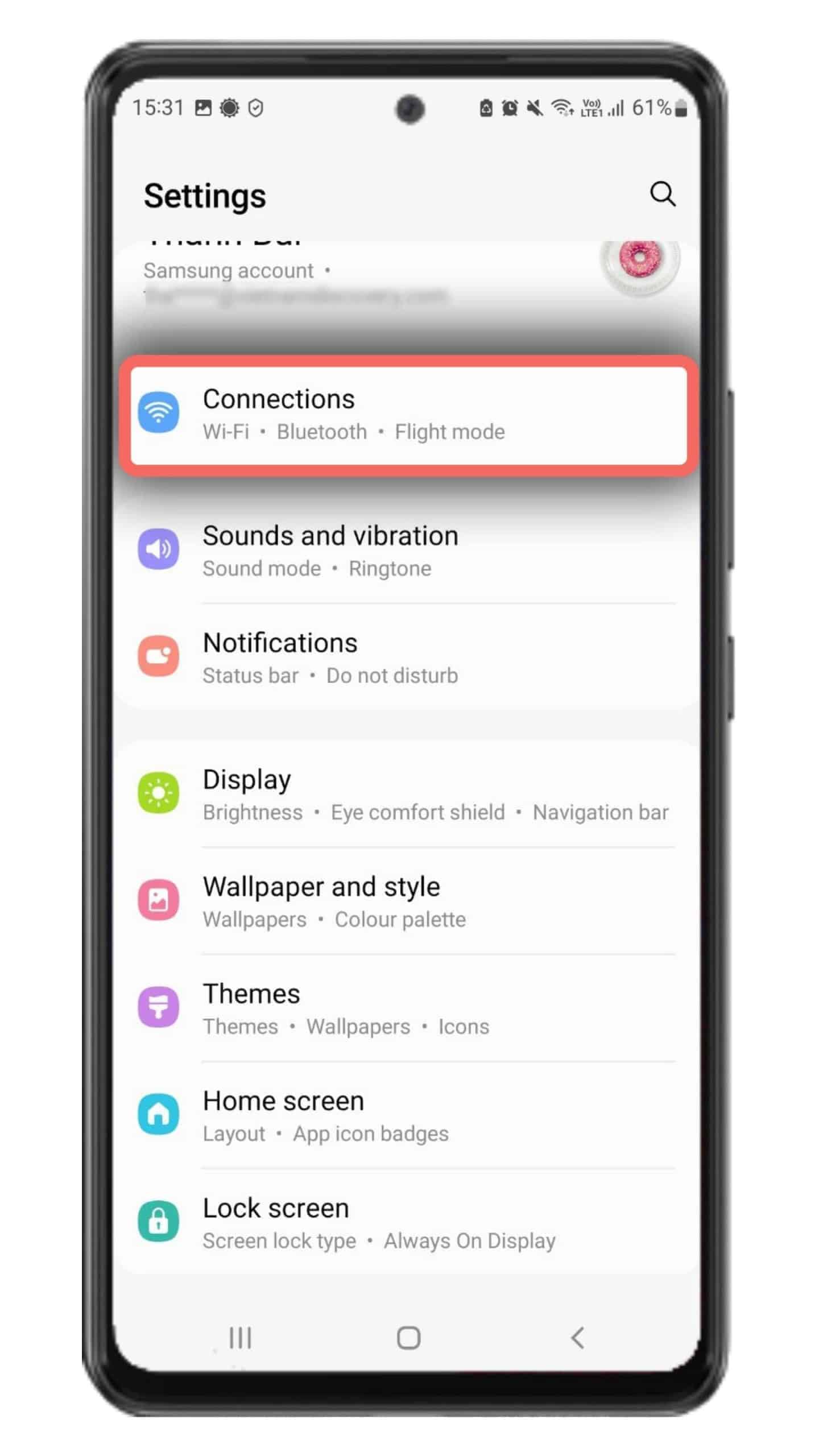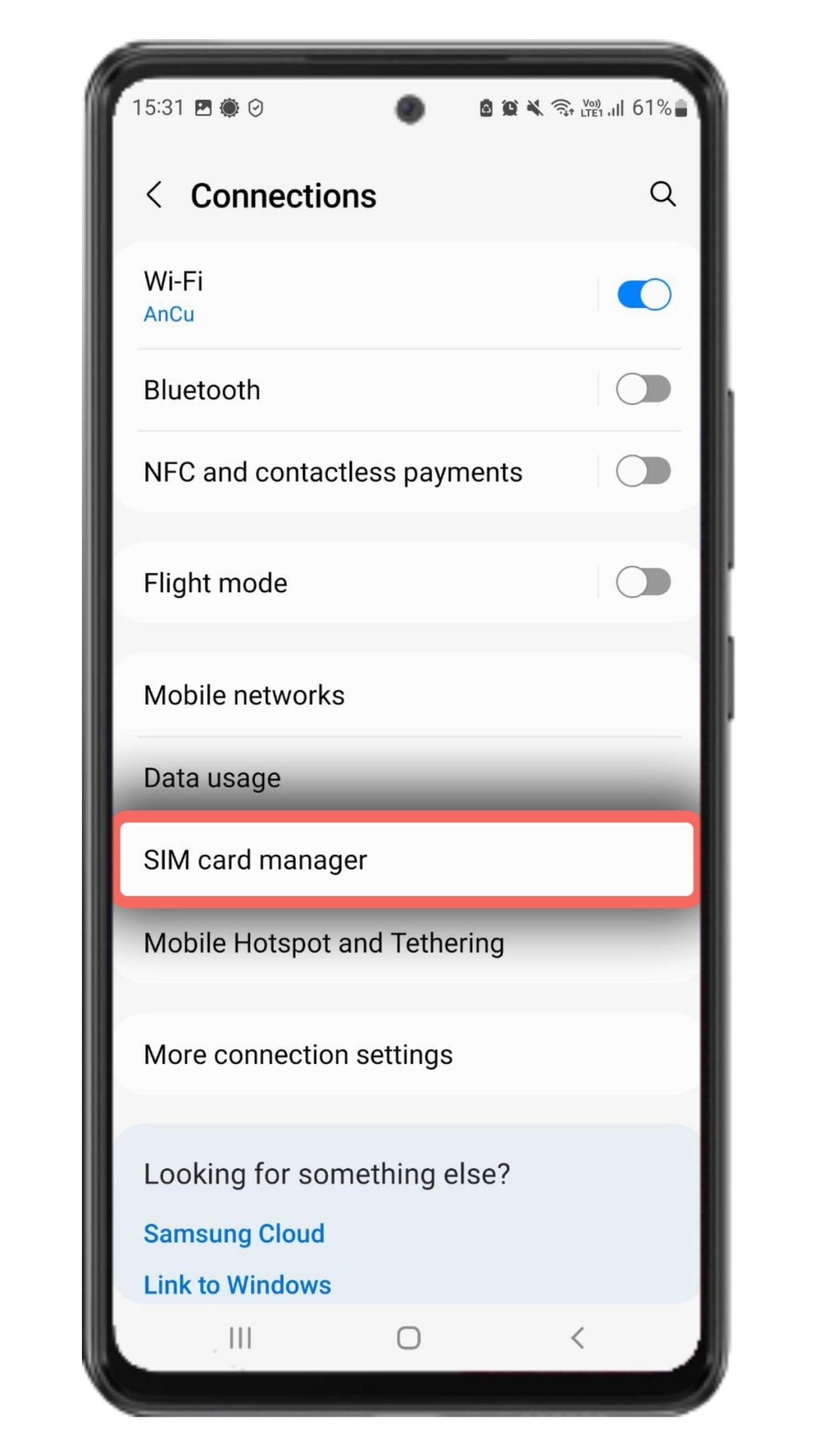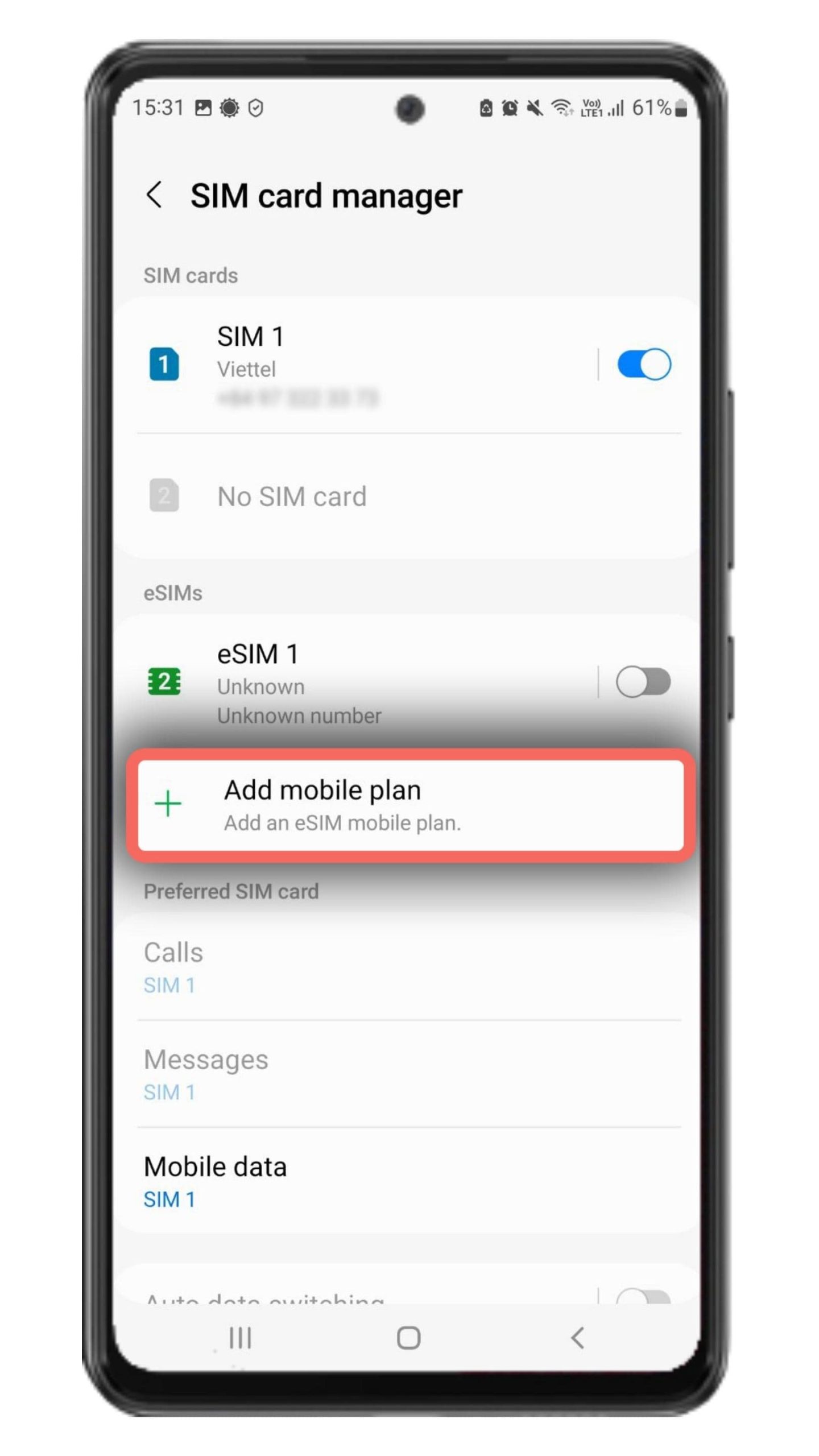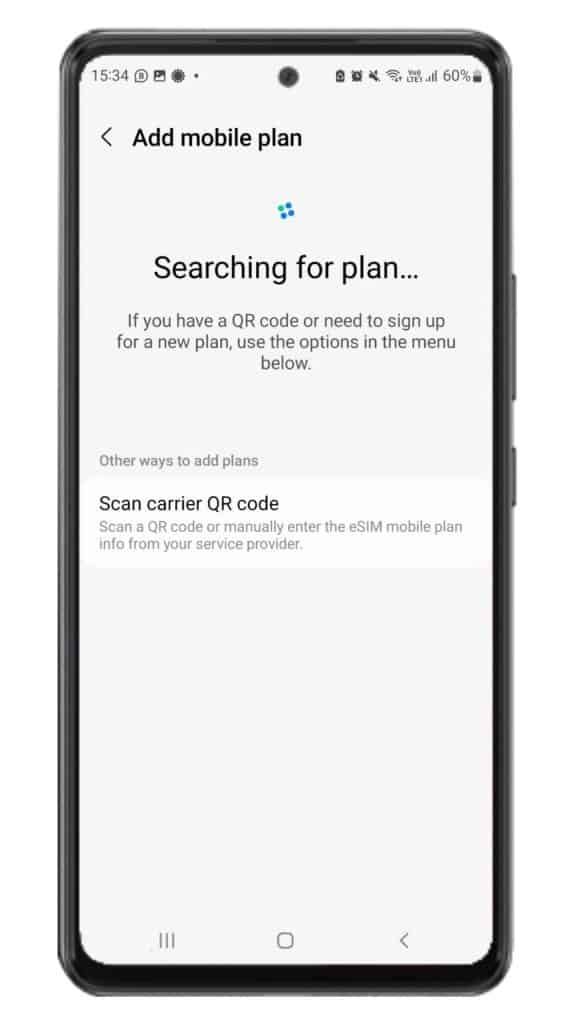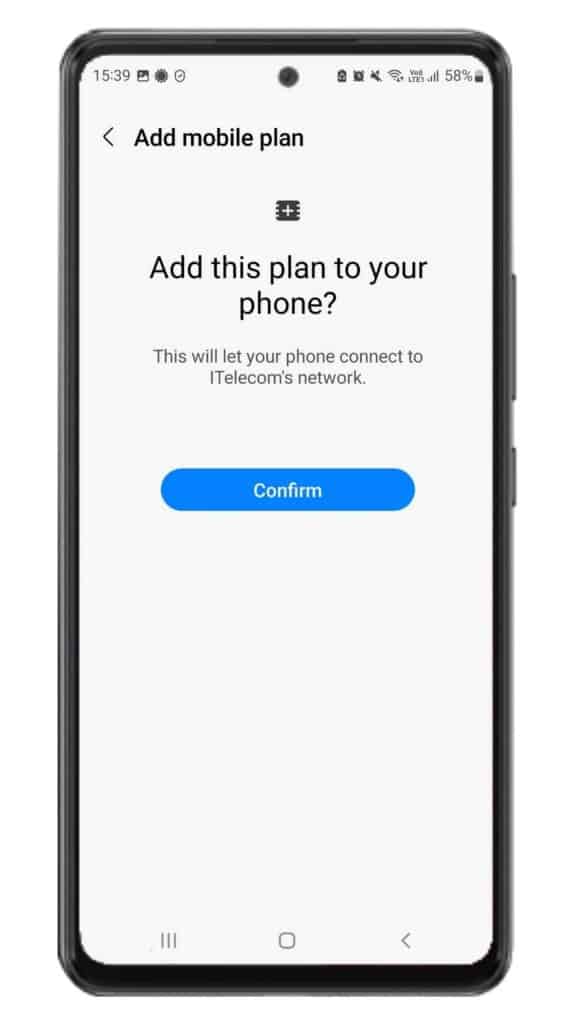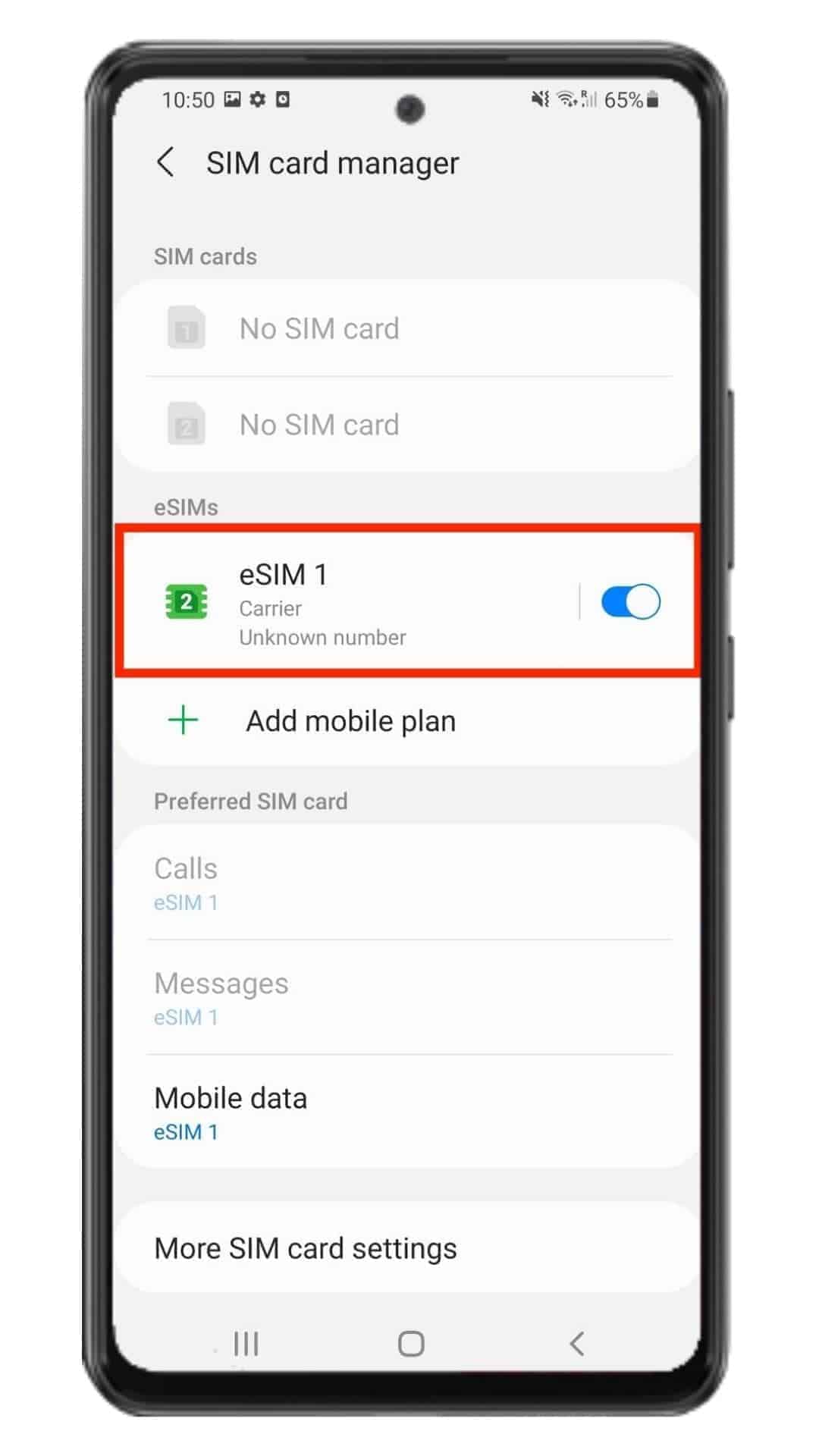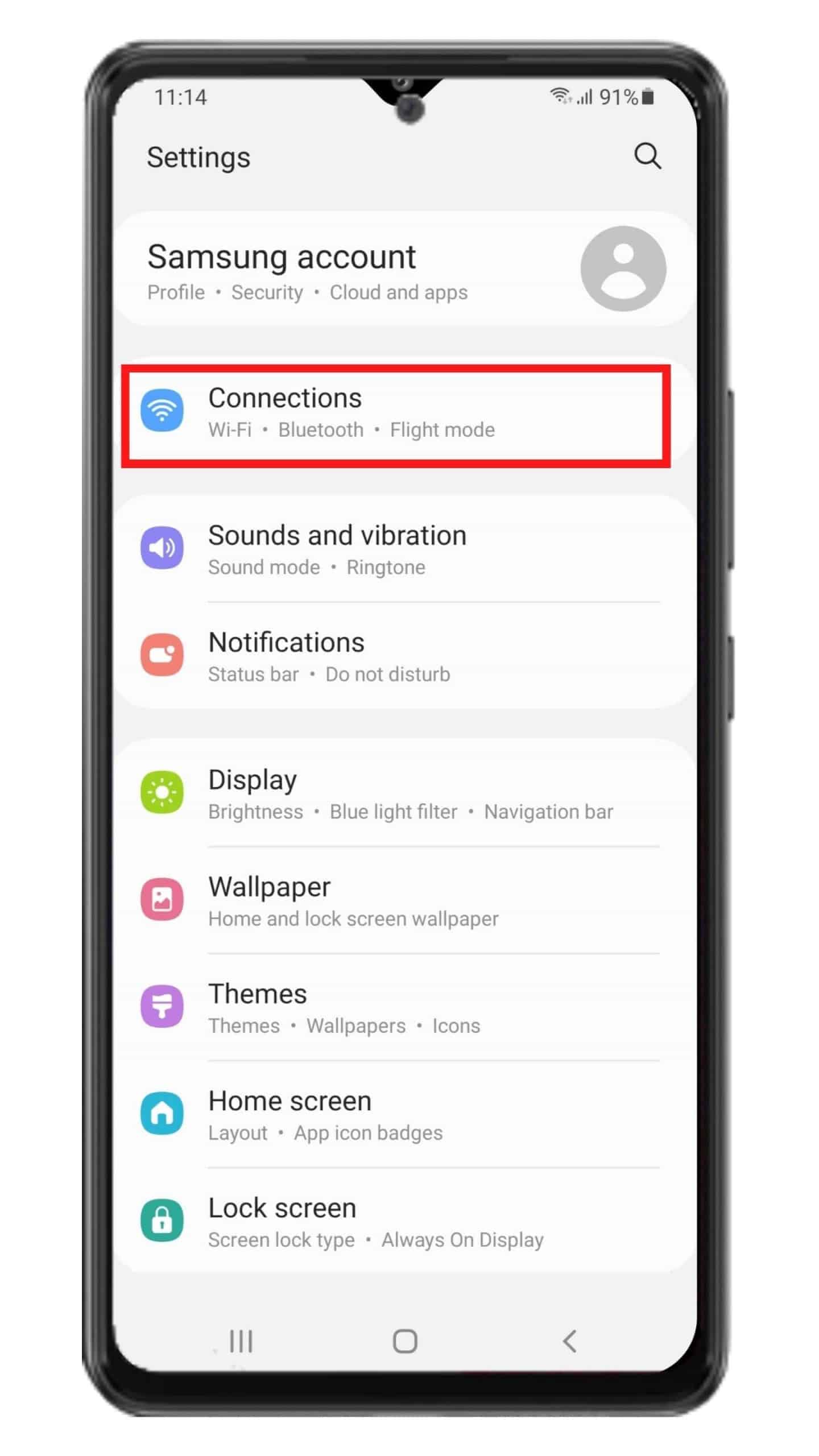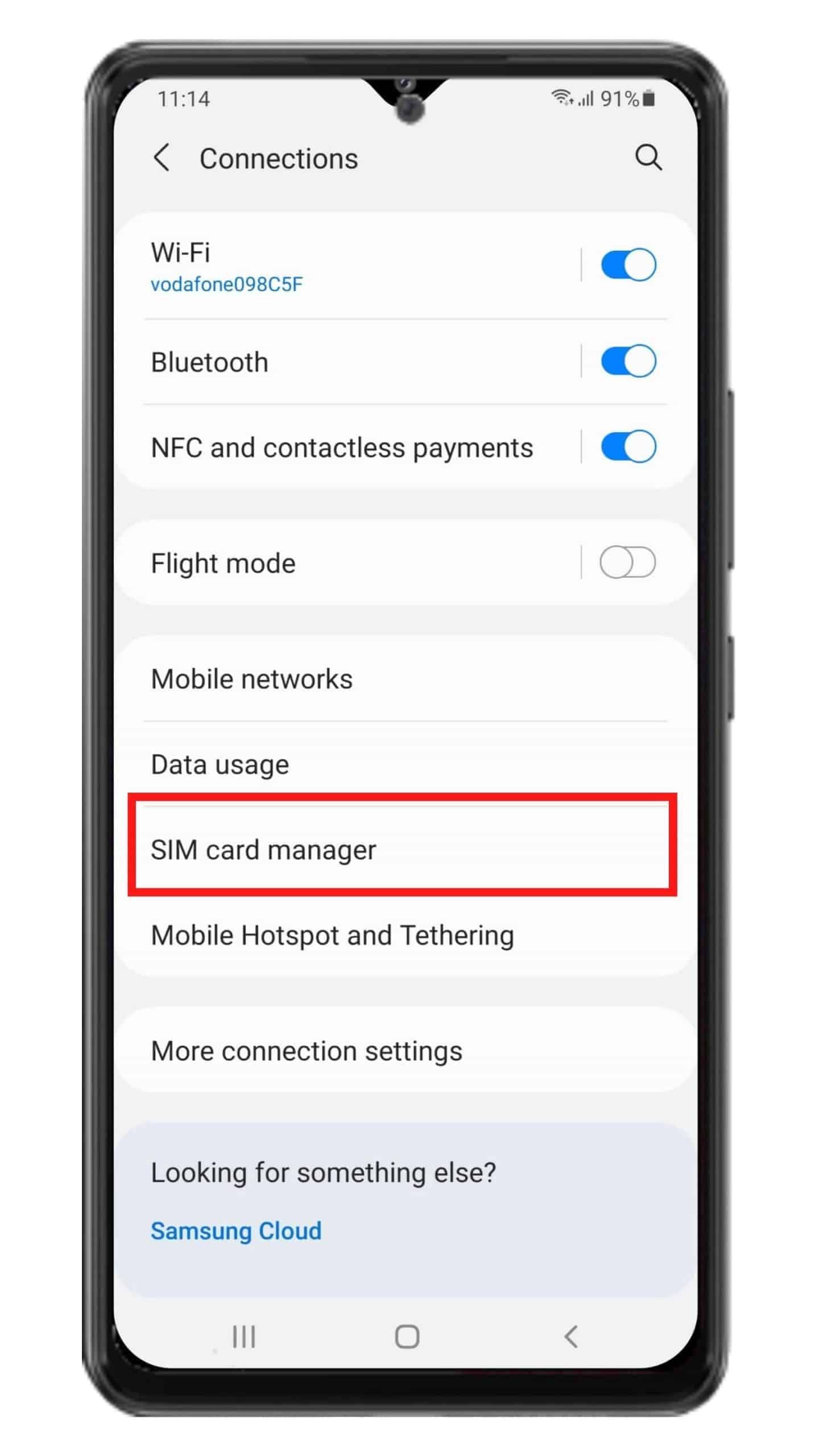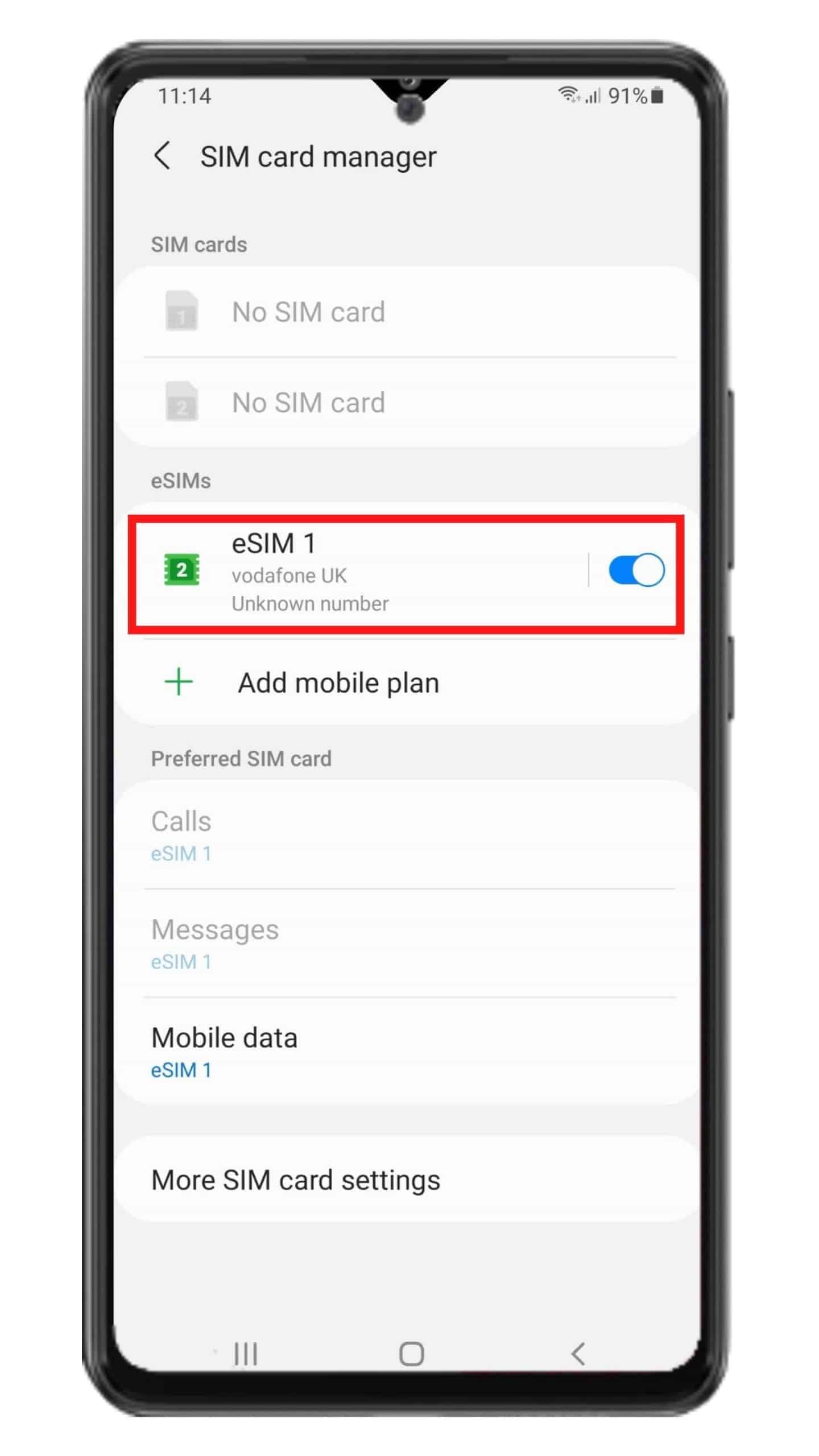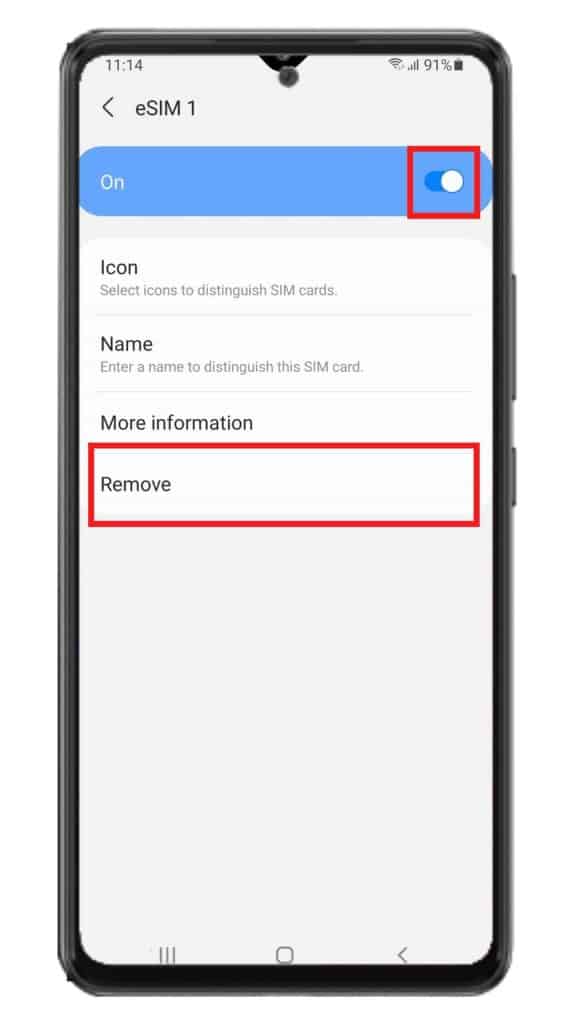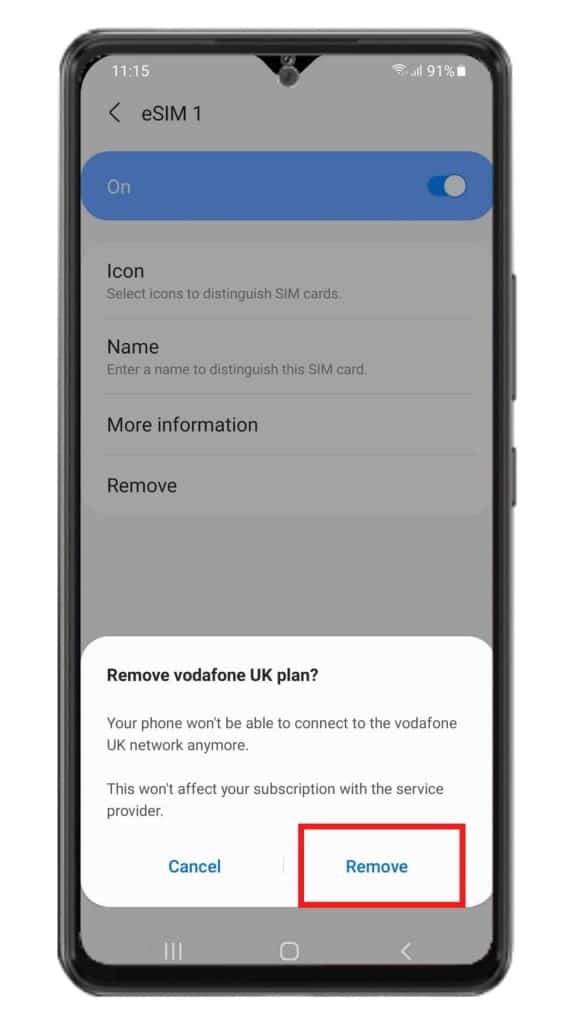- Step 1: Go to Settings > Connections to start the eSIM installation.
- Step 2: Tap SIM Card Manager (where you can see the SIM cards that are already on your device).
- Step 3: Tap on Add mobile plan (your phone will look for an active plan with the operator already).
- Step 4: Tap on Add using activation code and enter the information that your carrier provided.
- Step 5: Select Confirm/Add to save your eSIM profile (depending on your phone).
Note: Device screenshots and menus may vary depending on the device model and software versions.
After installation, to turn on eSIM on Samsung device when landing in Singapore, you need:
- Step 1: Go to Settings > Connections.
- Step 2: Tap SIM Card Manager, select your eSIM, turn it on, and select your eSIM as Mobile data.
- Step 3: Go to Settings, and select Connections > Mobile networks to turn on Data roaming of your phone.